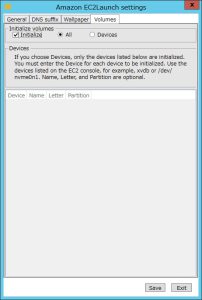- RemediateDriverIssue実行
https://docs.aws.amazon.com/ja_jp/AWSEC2/latest/WindowsGuide/pvdrivers-troubleshooting.html
Windows Server 2012 R2 でインスタンスの再起動後にネットワークおよびストレージとの接続が失われる
この問題は、2014 年 9 月より前に利用可能になった AMI でのみ発生します。
影響ない場合はスキップされるので、一律に実行してよさそうです。
RemediateDriverIssue.zipをダウンロード
#PowerShellコンソール invoke-webrequest https://s3.amazonaws.com/ec2-downloads-windows/Scripts/RemediateDriverIssue.zip -outfile $env:USERPROFILE\RemediateDriverIssue.zip
zipを展開し、RemediateDriverIssue.ps1を実行
20220621_1040:37+09 INFO : Disabling scheduled task Plug and Play Cleanup. 20220621_1040:39+09 INFO : We have disabled the Plug and Play Cleanup scheduled task, please do not re-enable this scheduled task. 20220621_1040:39+09 WARNING : This machine is found to be impacted. 20220621_1040:39+09 INFO : Removing StartOverride key: HKLM:\SYSTEM\CurrentControlSet\Services\xenvbd\StartOverride 20220621_1040:39+09 INFO : Removing StartOverride key: HKLM:\SYSTEM\CurrentControlSet\Services\xenbus\StartOverride 20220621_1040:39+09 INFO : Adding required registry keys. 20220621_1040:39+09 INFO : The attempted repair operation has succeeded, however the instance is still partially impacted. It should now be safe to perform a system reboot of your instance as needed but please DO NOT use AWS functions to stop and then start, or resize this instance as it may become inaccessible. For further information and ongoing updates visit http://aws.amazon.com/windows/2012r2-network-drivers/
- PVDriverのアップグレード
※インストール時 自動再起動あり
下記コマンドでインストールされてるバージョンを確認する。
#PowerShellコンソール Get-ItemProperty HKLM:\SOFTWARE\Amazon\PVDriver
Version : 8.3.2 PSPath : Microsoft.PowerShell.Core\Registry::HKEY_LOCAL_MACHINE\SOFTWARE\Amazon\PVDriver PSParentPath : Microsoft.PowerShell.Core\Registry::HKEY_LOCAL_MACHINE\SOFTWARE\Amazon PSChildName : PVDriver PSDrive : HKLM PSProvider : Microsoft.PowerShell.Core\Registry※エラーが表示される場合は、PVDriverのアップグレードに失敗する可能性があるので、注意が必要。(インスタンスが起動しなくなる)
インストール後、アンインストール、再インストールをしておくと安心かもしれません。
AWSPVDriver.zipをダウンロード
#PowerShellコンソール invoke-webrequest https://s3.amazonaws.com/ec2-windows-drivers-downloads/AWSPV/Latest/AWSPVDriver.zip -outfile $env:USERPROFILE\pv_driver.zip
zipファイルを展開し、install.ps1を実行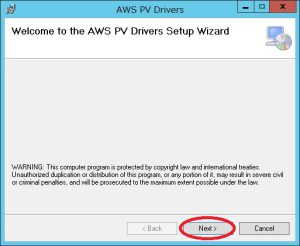
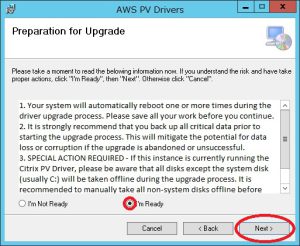
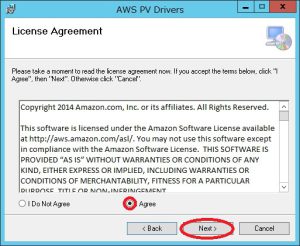
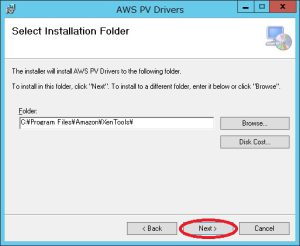


インストール後、自動再起動される。
起動後にバージョンを確認する。
#PowerShellコンソール Get-ItemProperty HKLM:\SOFTWARE\Amazon\PVDriver
Version : 8.4.2 PSPath : Microsoft.PowerShell.Core\Registry::HKEY_LOCAL_MACHINE\SOFTWARE\Amazon\PVDriver PSParentPath : Microsoft.PowerShell.Core\Registry::HKEY_LOCAL_MACHINE\SOFTWARE\Amazon PSChildName : PVDriver PSDrive : HKLM PSProvider : Microsoft.PowerShell.Core\Registry
#PowerShellコンソール # Windows Server 2012 R2 function GetFileVersionString ([IO.FileInfo]$FileInfo) { $ver = $FileInfo.VersionInfo return ("{0}.{1}.{2}.{3}" -f $ver.FileMajorPart, $ver.FileMinorPart , $ver.FileBuildPart , $ver.FilePrivatePart ) } Get-WmiObject -ClassName Win32_SystemDriver | Where-Object { $_.Name -in ('xenbus', 'xeniface', 'xennet', 'xenvbd', 'xenvif', 'AWSNVMe', 'ena') } | Select-Object Name, Caption, @{Name = 'Version'; Expression = { GetFileVersionString (Get-Item $_.PathName) } }
バージョンを確認すると7.4.3.0のまま→ NG?Name Caption Version ---- ------- ------- AWSNVMe AWSNVMe 1.3.0.13 ena Amazon Elastic Network Adapter Driver 1.5.0.0 XENBUS AWS PV Bus 7.4.3.0 ★ xeniface AWS Interface 7.4.3.0 ★ xennet xennet 7.4.3.0 ★ xenvbd AWS PV Storage Host Adapter 7.4.3.0 ★ xenvif xenvif 7.4.3.0 ★
起動後、バージョン確認すると
コントロールパネル-プログラムと機能からAWS PV Driversをアンインストールする。
アンインストール後、即、AWSPVDriverを再度インストールする。
インストール後、自動再起動される。
Name Caption Version ---- ------- ------- AWSNVMe AWSNVMe 1.3.0.13 ena Amazon Elastic Network Adapter Driver 1.5.0.0
下記コマンドを実行する。
#PowerShellコンソール Start-Process rundll32.exe sppnp.dll,Sysprep_Generalize_Pnp -wait
再度バージョンを確認する。→ OK
Name Caption Version ---- ------- ------- AWSNVMe AWSNVMe 1.3.0.13 ena Amazon Elastic Network Adapter Driver 1.5.0.0 xenvif AWS PV Network Class 8.2.9.8 ★ xenvbd AWS PV Storage Host Adapter 8.4.1.6 ★ xeniface AWS Interface 8.2.7.5 ★ xenbus AWS PV Bus 8.3.0.7 ★
- Elastic Network Adapter ドライバー アップグレード
AwsEnaNetworkDriver.zipのダウンロード
#PowerShellコンソール invoke-webrequest https://s3.amazonaws.com/ec2-windows-drivers-downloads/ENA/Latest/AwsEnaNetworkDriver.zip -outfile $env:USERPROFILE\AwsEnaNetworkDriver.zip
zipファイルを展開し、install.ps1を実行する。
実行時、RDP接続が切れる。
復旧後、再起動のポップアップ有→再起動する。Name Caption Version ---- ------- ------- AWSNVMe AWSNVMe 1.3.0.13 ena Amazon Elastic Network Adapter Driver 2.4.0.0 ★ xenbus AWS PV Bus 8.3.0.7 xeniface AWS Interface 8.2.7.5 xenvbd AWS PV Storage Host Adapter 8.4.1.6 xenvif AWS PV Network Class 8.2.9.8
- AWS NVMe drivers アップグレード
nvme_driver.zipのダウンロード
#PowerShellコンソール invoke-webrequest https://s3.amazonaws.com/ec2-windows-drivers-downloads/NVMe/Latest/AWSNVMe.zip -outfile $env:USERPROFILE\nvme_driver.zip
インストール後、自動再起動される。
zipファイルを展開し、install.ps1を実行する。
自動再起動する。
Name Caption Version ---- ------- ------- AWSNVMe AWSNVMe 1.4.1.21 ★ ena Amazon Elastic Network Adapter Driver 2.4.0.0 xenbus AWS PV Bus 8.3.0.7 xeniface AWS Interface 8.2.7.5 xenvbd AWS PV Storage Host Adapter 8.4.1.6 xenvif AWS PV Network Class 8.2.9.8
コマンドを実行する。
#PowerShellコンソール Start-Process rundll32.exe sppnp.dll,Sysprep_Generalize_Pnp -wait
手動再起動する。
- EC2Launch v2のインストール
EC2Launch v2 への移行
https://docs.aws.amazon.com/ja_jp/AWSEC2/latest/WindowsGuide/ec2launch-v2-migrate.html
EC2Launch v2 の最新バージョンのインストール
https://docs.aws.amazon.com/ja_jp/AWSEC2/latest/WindowsGuide/ec2launch-v2-install.html
64Bit版インストール
下記コマンドを実行する。
#PowerShellコンソール mkdir $env:USERPROFILE\Desktop\EC2Launch2 $Url = "https://s3.amazonaws.com/amazon-ec2launch-v2-utils/MigrationTool/windows/amd64/latest/EC2LaunchMigrationTool.zip" $DownloadZipFile = "$env:USERPROFILE\Desktop\EC2Launch2\" + $(Split-Path -Path $Url -Leaf) Invoke-WebRequest -Uri $Url -OutFile $DownloadZipFile
デスクトップのEC2Launch2フォルダ内のEC2LaunchMigrationToolを展開する。
Install.ps1を実行する。
※EC2ConfigService の設定値を読み取ってインストールされる。
EC2ConfigService もアンインストールされる。
2022/06/21 11:45:22 : INFO Ec2Config has been detected, version is 4.9.3160 2022/06/21 11:45:22 : INFO Start migrating process for EC2Config 2022/06/21 11:45:22 : INFO Start fetching EC2Config settings 2022/06/21 11:45:22 : INFO Reading configurations from file 2022/06/21 11:45:22 : INFO Finished reading configurations: Ec2SetPassword: Disabled Ec2SetComputerName: Disabled Ec2InitializeDrives: Enabled Ec2EventLog: Disabled Ec2ConfigureRDP: Disabled Ec2OutputRDPCert: Enabled Ec2SetDriveLetter: Enabled Ec2WindowsActivate: Enabled Ec2DynamicBootVolumeSize: Disabled Ec2SetHibernation: Enabled Ec2ElasticGpuSetup: Enabled Ec2FeatureLogging: Enabled Ec2SetENAConfig: Enabled Ec2HandleUserData: Disabled AWS.EC2.Windows.CloudWatch.PlugIn: Disabled ManageShutdown: true SetDnsSuffixList: true WaitForMetaDataAvailable: true ShouldAddRoutes: true RemoveCredentialsfromSysprepOnStartup: true 2022/06/21 11:45:22 : INFO Finished fetching EC2Config settings 2022/06/21 11:45:22 : INFO Start installing EC2Launch v2 2022/06/21 11:45:22 : INFO Installation of EC2LaunchV2 begins 2022/06/21 11:45:44 : INFO Installation of EC2LaunchV2 completes 2022/06/21 11:45:44 : INFO Finished installing EC2Launch v2 2022/06/21 11:45:44 : INFO Start migrating EC2Config settings 2022/06/21 11:45:44 : INFO Start reading configurations from C:\ProgramData\Amazon\EC2Launch\config\agent-config.yml 2022/06/21 11:45:44 : INFO Finished reading configurations from C:\ProgramData\Amazon\EC2Launch\config\agent-config.yml 2022/06/21 11:45:44 : INFO Start processing configurations 2022/06/21 11:45:44 : INFO Finished processing configurations 2022/06/21 11:45:44 : INFO Start changing configuration content at C:\ProgramData\Amazon\EC2Launch\config\agent-config.yml 2022/06/21 11:45:45 : INFO Finished changing configurations 2022/06/21 11:45:45 : INFO Finished migrating EC2Config settings 2022/06/21 11:45:45 : INFO Finished migrating process for EC2Config 2022/06/21 11:45:45 : INFO Creating wallpaper setup file setwallpaper.lnk under user Startup folders
Amazon EC2Launch settings 設定
・Wallpaperのチェックを外す。
(ドメインポリシーで壁紙を自動設定しているので外しました)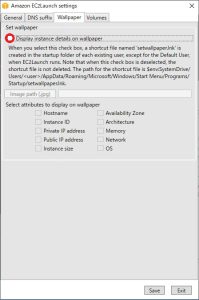
無効にしても、スタートアップ内の処理が実行され壁紙が変更されてしまう。
ショートカットファイルを削除するPowerShellスクリプトの例
https://docs.aws.amazon.com/ja_jp/AWSEC2/latest/WindowsGuide/ec2launchv2-troubleshooting.htmlforeach ($userDir in (Get-ChildItem "C:\Users" -Force -Directory).FullName) { $startupPath = Join-Path $userDir -ChildPath "AppData\Roaming\Microsoft\Windows\Start Menu\Programs\Startup" if (Test-Path $startupPath) { $wallpaperSetupPath = Join-Path $startupPath -ChildPath "setwallpaper.lnk" if (Test-Path $wallpaperSetupPath) { Remove-Item $wallpaperSetupPath -Force -Confirm:$false } } }・ローカルストレージ付のインスタンスの場合
「Amazon EC2Launch settings」を起動
Volumesタブ
Initializeにチェック
Allを選択 - AWS Systems Manager SSM Agent アップグレード
バージョン確認
#PowerShellコンソール & "C:\Program Files\Amazon\SSM\amazon-ssm-agent.exe" -version
SSM Agent version: 3.1.1374.0
最新状況確認
https://github.com/aws/amazon-ssm-agent/blob/mainline/RELEASENOTES.md
Windows Server 用の EC2 インスタンスに手動で SSM Agent をインストールする
https://docs.aws.amazon.com/ja_jp/systems-manager/latest/userguide/sysman-install-win.html
#PowerShellコンソール $progressPreference = 'silentlyContinue' Invoke-WebRequest ` https://s3.amazonaws.com/ec2-downloads-windows/SSMAgent/latest/windows_amd64/AmazonSSMAgentSetup.exe ` -OutFile $env:USERPROFILE\SSMAgent_latest.exe Start-Process ` -FilePath $env:USERPROFILE\SSMAgent_latest.exe ` -ArgumentList "/S" rm -Force $env:USERPROFILE\SSMAgent_latest.exe Restart-Service AmazonSSMAgentインストール後のバージョン確認
SSM Agent version: 3.1.1511.0
0 people found this article useful
0 people found this article useful